What is Device Manager?
Device Manager is a Control Panel applet in your OS that allows you to view and control all the hardware attached to your system. Device Manager highlights any piece of hardware that malfunctions and helps you do things like enabling/disabling devices, supplying device drivers, viewing other technical properties, etc.
What can you do with Android Device Manager?
You can remotely control your Android device and do the following things with Android Device Manager:
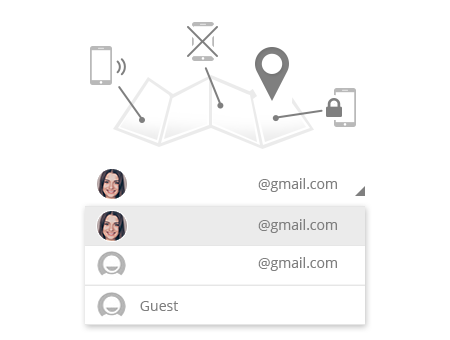
If you have set Android Device Manager on your phone and have connected your device(s) to any of the Google accounts that are on your phone, you can always sign in from a system or another device and locate your device. You'll see a map with the current location of your device. If you've added multiple devices on the Device Manager, you'll find them in a drop-down list.
You can use the lock option to lock your device if you lose it or it gets stolen. The lock option also allows you to set or change a PIN or password and display a message on the locked screen to help someone who gets the device contact you.
You can also use the ring option to ring your phone if it's not with you or if you have the ringer turned off or down. You can use this option to ring your phone at full volume for five minutes or until the power button is hit. This helps find the phone once you get close to it while following the map or when you lose it somewhere in the couch or underneath your car seat.
You can use any of these features through the Android Device Manager website on any computer or by signing in as a guest on the Android Device Manager app.in your friend's Android device.
Once you're sure that there are absolutely no chances to recover your lost Android device, you can use Android Device Manager to remotely wipe your device clean. It's just like using the Lock or Ring option. Just connect to your device and use the wipe option to bring your phone/device back to the same settings it had while it was brand new. That way no one can misuse your device or the data that you had stored on it. You can use this option even when the power is off.
There is an option to log in as a "Guest" on Android Device Manager. You can use this to let a friend of your locate and control (lock, ring or wipe) his device which has either been lost or stolen.
Installing and using Android Device Manager is quite easy; you just need to install it, connect it to your Google mail and use it to locate and control your Android device.
Installing Android Device Manager is quite easy. You can find Android Device Manager on the Google Play app and then download and install it, like any other app. However, you'll have to go to your settings and allow the app to act as a Device Administrator, thereby giving you the power to lock or wipe the device.
To download Android Device Manager, you'll need a Google account. You'll need to sign into Device Manager using that account. For this you can use any of the Google accounts that you have on your phone. You'll find these accounts in a drop-down list when you open the app. You can sign in by using the password of your Google account and then clicking the blue sign in button.
How do I Use Android Device Manager?
Using Android Device Manager is easy. There are a few basic things that need to be done after downloading and installing the app:
- Begin by connecting your Android Device Manager to your Google account.
- Make sure the location feature is turned on.
- Enable remote data wipe.
- Log in with your Google account to the Android Device Manager website or to the app on another device to locate and control your device if it's lost or stolen.
- Upon logging in, you'll see a dashboard pop up that will show you where your device is, with the other options.
- You can know the location of the device by checking the map that appears automatically.
- You'll also get information about the battery level, whether the device is online and when & where it was last located.
- You can choose to ring your device continuously for 5 minutes at the highest volume by pressing the Play Sound option.
- You can use the Lock option to lock your Android device remotely so that no one lays hand on or uses your data.
- You can use the Erase option to erase all your apps, photos, music and other settings from your device. Even if your device is offline, the next time it comes online, the erase and reset would happen.
- Remember that once your device has been wiped clean, you won't be able to access it from the app.
Did you find this article about Android Device Manager helpful?
